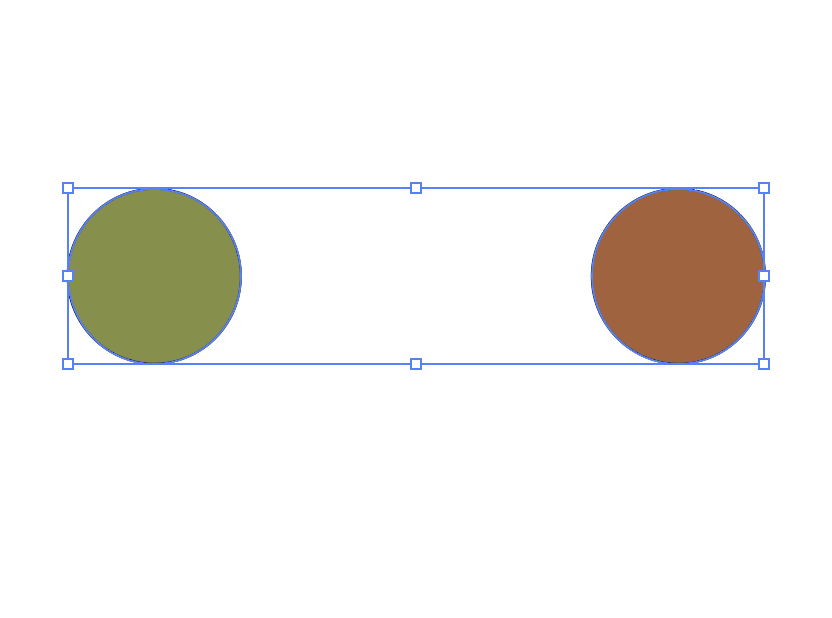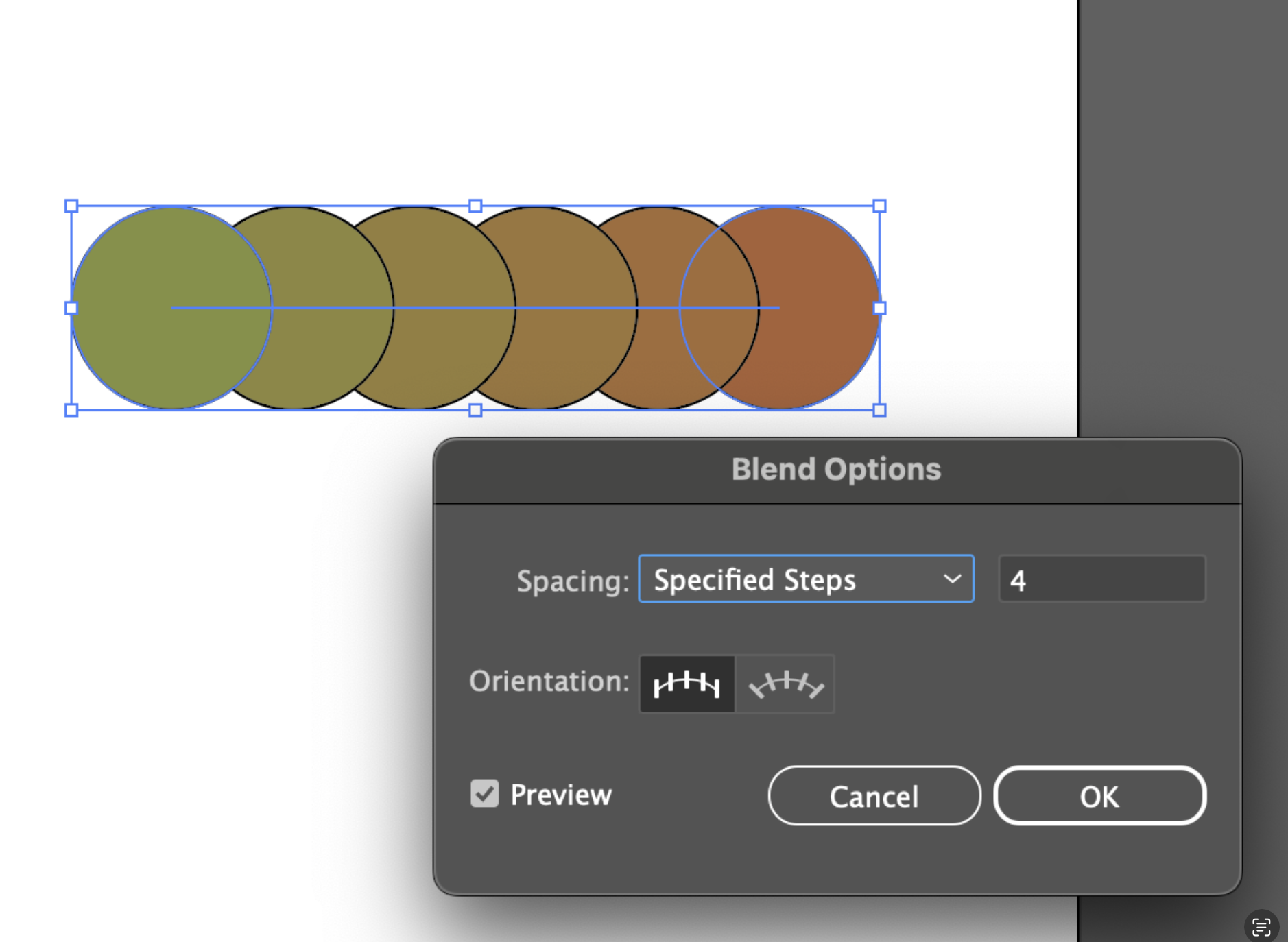Making Color Palettes in Adobe Illustrator
So, you’re ready to dive into your next project and either you know the colors that you’d like to incorporate into your color palette or maybe you’re trying to come up with some different color palettes to pick from. Whether you know what colors you want or if you’re trying to figure that out, I’m going to provide you with a simple walk-through guide and some helpful resources to help you find some color inspiration for your next project. Let’s get to it ⏩
Step 1: Make two circles or squares. Make each shape a different color
Step 2: Select both shapes using the selection tool
Step 3: After selecting both of your shapes, in the toolbar at the top of the window go: object>blend>make
Step 4: After the previous step, go: object>blend>blend options…
Here-in this current step- you want to make sure the spacing is set to “Specified Steps” and then you can change the number of steps to whatever you like then click “OK”
Step 5: You want to select your colors again, and then you want object>blend>expand
Step 6: After you’ve expanded your color palette, select all of the colors again and then you want to ungroup the colors to be able to move each color separately and pick the colors that you want for your palette!